Official Tutorial - Remix OS Beta: How to Dual Boot Windows Android as a Desktop Step by step with Snapshot. Now You can install and Run Remix OS alongside with Windows 7, Windows 8 and Windows 10. A Remix-OS Beta version based on Android 5.1.1 Lollipop. Now it supported 32-Bit Process but only for Legacy Machine and 64-Bit Supported for both UEFI and Legacy machine. Jide make a tool to install it on your PC but at this time this tool only works with Windows Platform.
Congratulation, Now you can Enjoy Remix OS on your Windows PC with Windows actual dual boot. Please share this Tutorial with your social profile.
Requirement
- ISO and Installer Tool (Download from end of post)
How to Install Remix OS Beta on Hard Drive
- Download requirement files from the end of the post and Extract it using WinRAR tool.
- Open extracted folder and Run remixos-installation-tool.
- Now Select ISO file that you downloaded, By clicking on Browser button and select the ISO file.
- Now make sure Hard Disk selected in Type.
- Select Drive Partition (example C:/) where you want to install it.
- From the end click on OK button and wait until the process has finished it.
- Once it's done, It will promote for Reboot.
- Now your PC by click Reboot button or you can reboot it manually from Start Menu. It will ask for select Windows/Remix-OS. By using Keyword
NOTE for UEFI Machine boot
Press special key (F12 for Dell, F9 for HP, F12 for Lenovo) while booting to enter boot menu and ensure that Secure Boot is disabled. Otherwise, it will be failed to boot Remix-OS.
Installation method for Flash Drive
Did you know, You can also install it on your USB flash drive (Pen-Drive) and it works for both Windows and MAC Operating System. You can convert any PC Desktop to Android as a desktop by inserting flash drive. Please Check out How to Install Remix OS for PC on flash Drive.How to Uninstall Remix OS
If it is not compatible with your PC or other reasons to remove it. There are very simple and easy method to uninstall it.- Open My Computer.
- Navigate to the Partition directory where you install remix-OS (Example C:\Remix-OS\).
- Find and Run UninstallRemixOS file.
- It will show a popup message "RemixOS is currently installed. Remove the existing version?" Click on OK button.
- Wait it to finish, Once it's done. All files, delete and remove boot menu option automatically from PC.
How to Install Play Store
The Jide hasn't provided officially Play Store and Google Play Services Application on the remix-OS-beta due to some reason but you can install it manually. Please Check out How to install Google Play Store and Play Services.
Download here
http://bit.ly/1RKHu9b
Congratulation, Now you can Enjoy Remix OS on your Windows PC with Windows actual dual boot. Please share this Tutorial with your social profile.




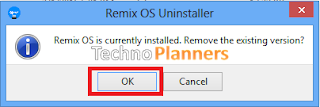
0 comments:
Post a Comment