Hello Guys, Lots of users face screen burn in problem on moto g4 and g4 plus after using 10 to 20 minutes. So in this post I will tell you the best solution about how to fix screen burn-in problem in moto g4 plus without root. So this method tested on my moto g4 plus and its working amazing and the screen burning is nowhere to be seen.
Requirement
Congratulations, After 10 minutes screen burning problem will be gone from your device. This method is tested on my device So you can use it without any problem. So that is in this post, Share this post as much as you can. You can also check out How to Make your Moto G4 Plus look like G5 Plus.
Requirement
- Color Filter APK
How to fix Screen Burn Problem
- First Download the color filter app from the link given in the description.
- Now Copy Apk file on your device
- Now Open file manager and Install the APK on your phone.
- If you are installing an APK for the first time you may get an unknown source warning, So just tap on settings and enable unknown source option
- Now Go back and try to Install the APK, Once it is installed
- Tap on done
- Now Open Phone settings, tap on the display option and enable Adaptive brightness, but this option is optional
- Now Go back to app drawer and find and open color filter app on your phone.
- May be it ask for some access permission just enable this
- Set the opacity to '5'. You can increase this value to 20, but 5 is working fine.
- Now tap 'Color' option and a list of colors will pop up just scroll down to the last color and select 'blue-gray' color just before the yellow color.
- Now tap 'OK' to select the blue-gray color filter.
- Now enable 'Lockscreen' option. And the screen filter will be applied to the whole screen, including the status bar. If you do not enable the 'Lockscreen' option, then the status bar icons will cause screen burn. So enabling the 'Lockscreen' option is must to avoid Moto G4 Plus screen burn-in completely.
- Done
Download here
APK- http://bit.ly/2nwn4Jz
Congratulations, After 10 minutes screen burning problem will be gone from your device. This method is tested on my device So you can use it without any problem. So that is in this post, Share this post as much as you can. You can also check out How to Make your Moto G4 Plus look like G5 Plus.

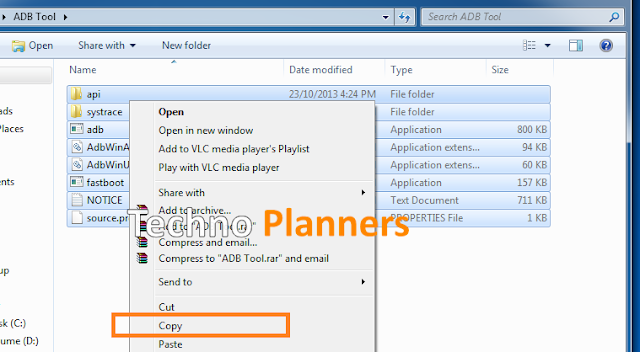


0 comments:
Post a Comment