In this Tutorial I will show you how to install Android Nougat 7.0 Boot Animation on Any Android Phone or device. This is next android version for nexus devices and we got this boot animation from final developer preview. This method test with stock and custom ROM but do it with your own risk i am not responsible for any damage.
2. Copy both file in your device storage (internal/external).
3. Go to file manager, tap on ES Explorer APK to Install, you may get an unknown source warning If you Install the apk first time on your device. Tap on settings, Swipe down and enable unknown source option, tap on OK. Now go back and try to install APK.
4. Open it and enable Root Explorer mode and grant super su permission if it ask.
6. Navigate to the /system/media folder on your device. choose and Rename the file name from "bootanimation.zip" to "bootanimation.zip.bak" or "bootanimation.zip.old", then press "OK."
7. Then copy Android nougat boot animation zip file from wherever you downloaded and paste it, and paste it to system/media folder.
8. Once you've done that, long-press the newly-copied bootanimation.zip file, then choose "Permissions." Finally, set the Owner category to "Read" and "Write," then make sure all other categories are set to just "Read."
9. Reboot and Enjoy
Congratulation, Now you can enjoy new boot animation on your older android phone. If you find any thing help full from this blog. Please share this tutorial with other android users. Before you go also check read about Android N-ify you can install Android 7.0 feature on your Android phone with this.
Requirement
- Android Nougat Boot Animation
- ES Explorer APK (Download Link given in end of the post)
How to Install Android N 7.0 on any Android
1. First Download the boot-animation.zip and ES Explorer APK from end of post link given.2. Copy both file in your device storage (internal/external).
3. Go to file manager, tap on ES Explorer APK to Install, you may get an unknown source warning If you Install the apk first time on your device. Tap on settings, Swipe down and enable unknown source option, tap on OK. Now go back and try to install APK.
4. Open it and enable Root Explorer mode and grant super su permission if it ask.
6. Navigate to the /system/media folder on your device. choose and Rename the file name from "bootanimation.zip" to "bootanimation.zip.bak" or "bootanimation.zip.old", then press "OK."
7. Then copy Android nougat boot animation zip file from wherever you downloaded and paste it, and paste it to system/media folder.
8. Once you've done that, long-press the newly-copied bootanimation.zip file, then choose "Permissions." Finally, set the Owner category to "Read" and "Write," then make sure all other categories are set to just "Read."
9. Reboot and Enjoy
Download here
ES Explorer APK - http://bit.ly/29w75RX
BOOT Animation - http://bit.ly/29JJdKQ
Congratulation, Now you can enjoy new boot animation on your older android phone. If you find any thing help full from this blog. Please share this tutorial with other android users. Before you go also check read about Android N-ify you can install Android 7.0 feature on your Android phone with this.

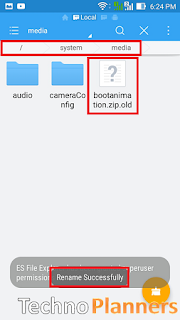
Thank you so much mate ;)
ReplyDelete